Table of Contents
Edit a group
Add Fx to a group
To add or remove one or more Fx from a group, select one or more Fx in the Fx Tree and one group in the group list: 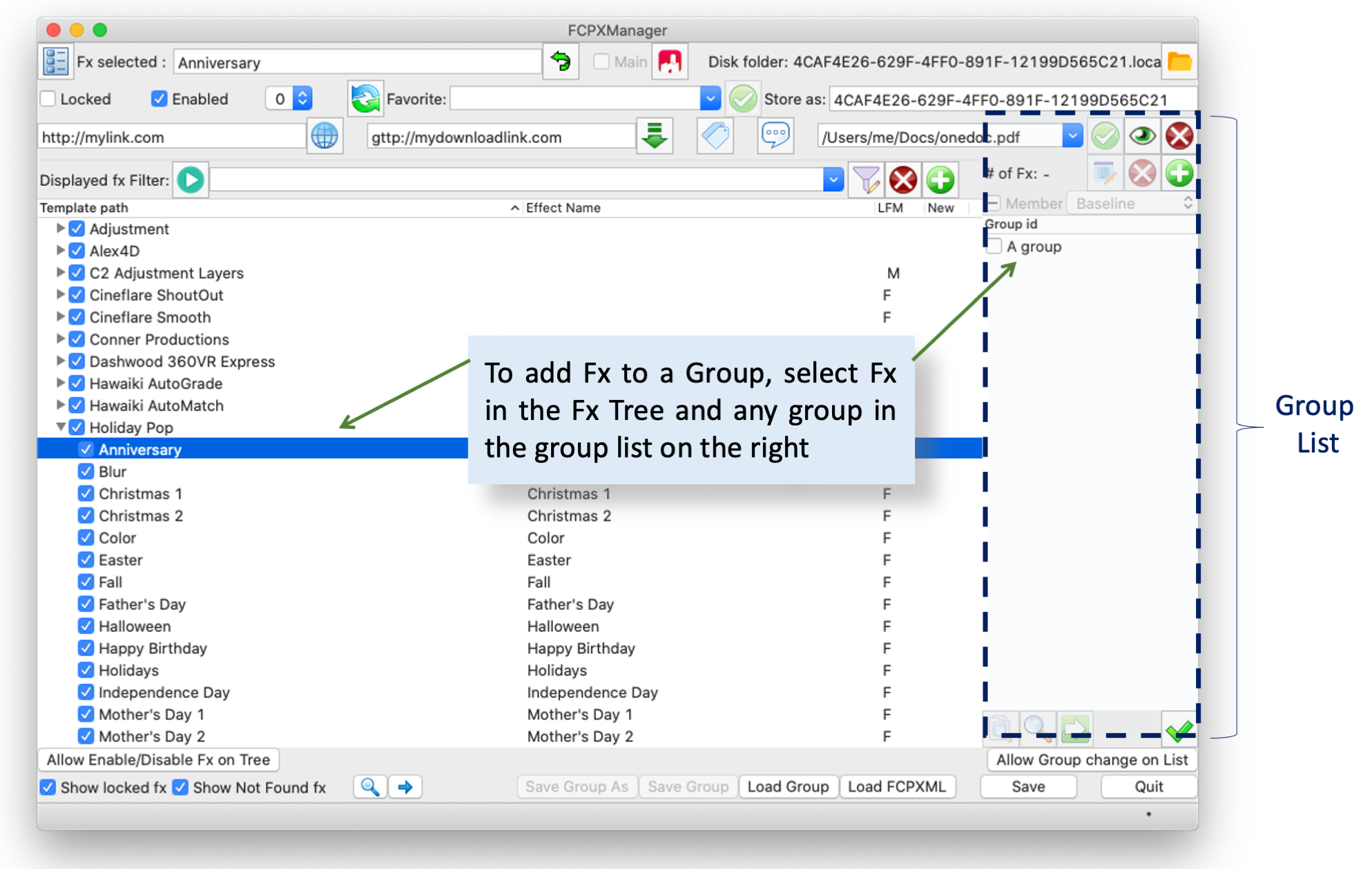
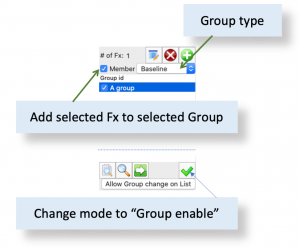 To add or remove selected Fx in the selected group, click the Member checkbox
To add or remove selected Fx in the selected group, click the Member checkbox
To add a group click  and to remove it click
and to remove it click 
To change a group name click 
You can change group type at anytime to:
- Baseline (file in .group folder, autoload at start)
- Default (similar to Baseline, see note below)
- From file (loaded/saved manually, will not autoload)
- Temporary (For testing purpose, removed on quit)
- Default Temp (Not saved but created empty at start)
Note : The type “Default” is a “Baseline” file stored in .group folder, but in case the file is deleted from folder, it will still be in the group list when application start, but if will be empty (similar to “Default Temp” type), you will probably never have to use this type, rather use “baseline”.
Using the Group to Enable/Disable Fx
When you have created your groups and added Fx to groups, you can switch to “Group enable” mode by pressing the  button. In this mode the “Member” checkbox turn to “Enable” and let you enable or disable all Fx of a group with one click. To quit this mode and re-activate the Fx Tree click
button. In this mode the “Member” checkbox turn to “Enable” and let you enable or disable all Fx of a group with one click. To quit this mode and re-activate the Fx Tree click  .
.
When the Fx tree is active, you can use the search tools in the group zone to findout members:
* To select in the Fx tree all member of the select group press  (filtered Fx will not show up)
* To go to the first Fx of the group in the Fx Tree press
(filtered Fx will not show up)
* To go to the first Fx of the group in the Fx Tree press  (filtered Fx will not show up)
* To got to the next Fx of the group in the Fx Tree press
(filtered Fx will not show up)
* To got to the next Fx of the group in the Fx Tree press  (filtered Fx will not show up)
(filtered Fx will not show up)
