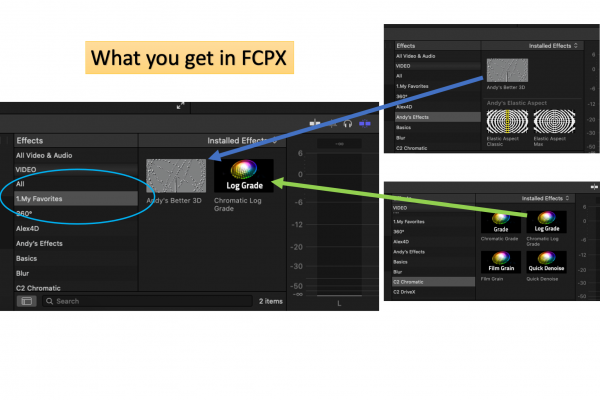start
Welcome to the FCPX Manager Online documentation
Return to FCPX Manager main site
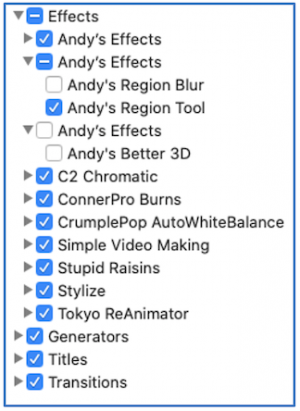
FCPX Manager will help you manager your Final Cut Pro Motion Template Library which are:
Next Topic : The main interface
start.txt · Last modified: 2021/05/06 22:46 by patrick

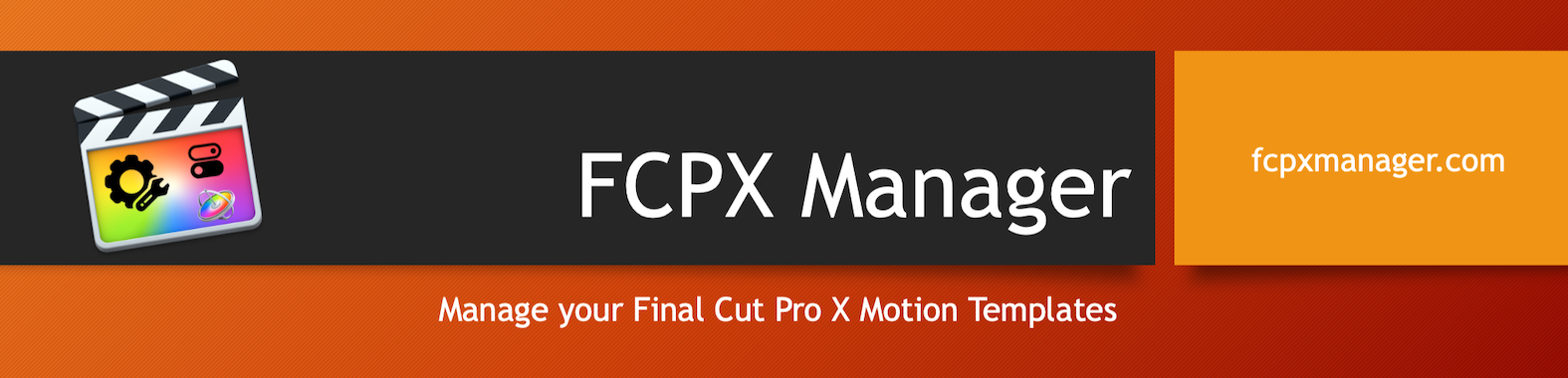
 You can classify plugins into Categories or add ranking, or text notes, that will help you find later this particular plugin you know is the perfect one for this specific task.
You can classify plugins into Categories or add ranking, or text notes, that will help you find later this particular plugin you know is the perfect one for this specific task.
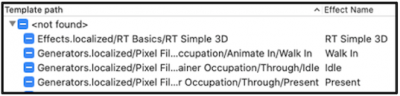
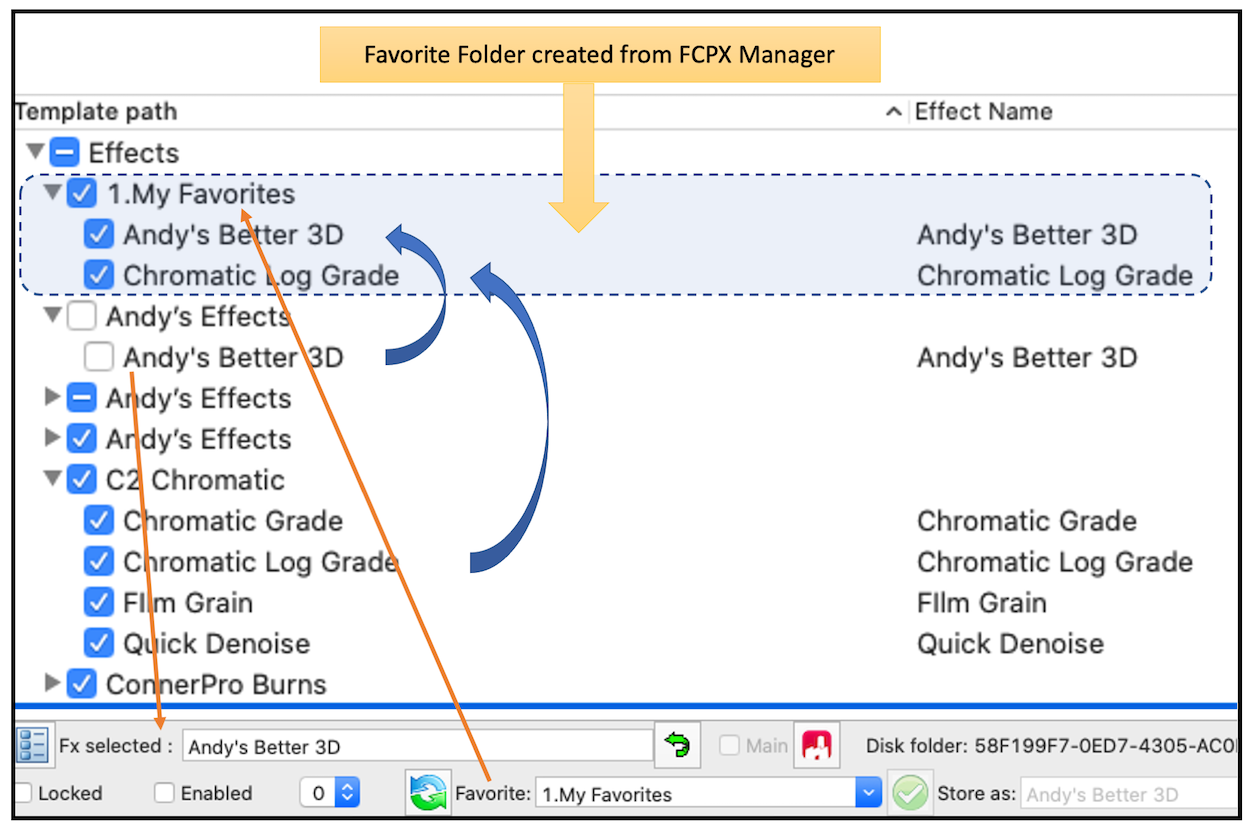 Those favorite folders are visible in Final Cut as a regular plugins, and can mixed Fx from different sources, no matter if the source is enable or disable, the favorite can be enable and disable independently from its source. And if you update the source, favorite updates too.
Those favorite folders are visible in Final Cut as a regular plugins, and can mixed Fx from different sources, no matter if the source is enable or disable, the favorite can be enable and disable independently from its source. And if you update the source, favorite updates too.