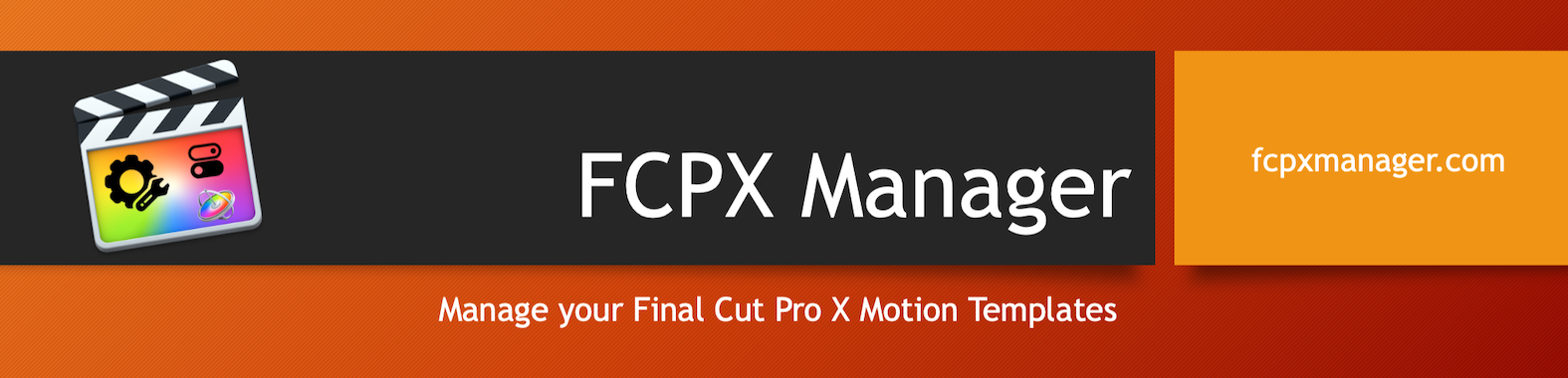Welcome to the FCPX Manager Online documentation
Return to FCPX Manager main site
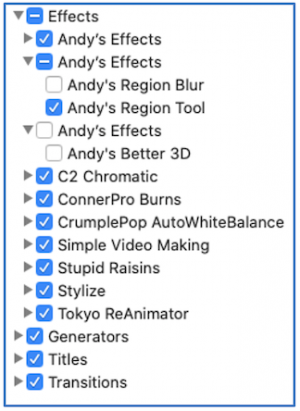
FCPX Manager will help you manager your Final Cut Pro Motion Template Library which are:
| Titles | Generators |
| Video Effects | Transitions |
How does it Works ? In short, in order to disable, FCPX Manager just move the content to a hidden folder, and as soon as you need those for a particular project, in one click you can re-enable what you need. Now there is much more behind the scenes to ensure there is no conflict in particular with plugins from FxFactory that monitor the disk structure.
FCPX Manager was tested with several Plugins brands: Alex4D, FxFactory, PixelFilm studios, CoreMelt, FCPXTemplates, Motion Master Templates, FCPeffects, Conner production, Ripple Training, Simple Video Making (SVM), MotionVFX, Stupid Raisins. And it should work also with your custom template if you are using Motion to create your own.
If you update or re-install a plugin while it is Disabled, FCPX Manager will detect it at start and will update the Disabled version with the new installed version and will re-disable it.
FCPX Manager will also let you enter various custom information to search the plugins you need for a particular project or task, or store documentation, tutorial or any other important data attached to your plugins.
 You can classify plugins into Categories or add ranking, or text notes, that will help you find later this particular plugin you know is the perfect one for this specific task.
You can classify plugins into Categories or add ranking, or text notes, that will help you find later this particular plugin you know is the perfect one for this specific task.
You will be able to create groups to automate enabling or disabling in one click for a set of plugins. Groups can be saved and loaded to a file. FCPXManager can also create groups from existing FCPX project (XML File) so that you can enable only the effects you need for that project.
With Groups it is easy to switch to a very thin configuration with no or few plugins, just create a group with all the plugins you don’t use frequently, and you can disable all of them in one click. And only re-enable those you need when you need them.
![]() If some effects are missing in your project, export it to XML, then load the XML in FCPX Manager, and you will be able to see all missing Plugins. If it was disable, just re-enable it, if the plugin is not on your computer, you can identify it in the “<Not Found>” section.
If some effects are missing in your project, export it to XML, then load the XML in FCPX Manager, and you will be able to see all missing Plugins. If it was disable, just re-enable it, if the plugin is not on your computer, you can identify it in the “<Not Found>” section.
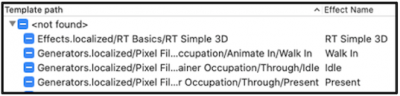
Next version of FCPXManager will allow you to create virtual Plugins Links when project from another computer use a different path to one plugin and will allow you to relink the plugins.
If you use some particular Fx a lot, and want them at hand in FCPX, you can create from FCPX Manager Favorite Folders, that will contains copies of your favorite Fx.
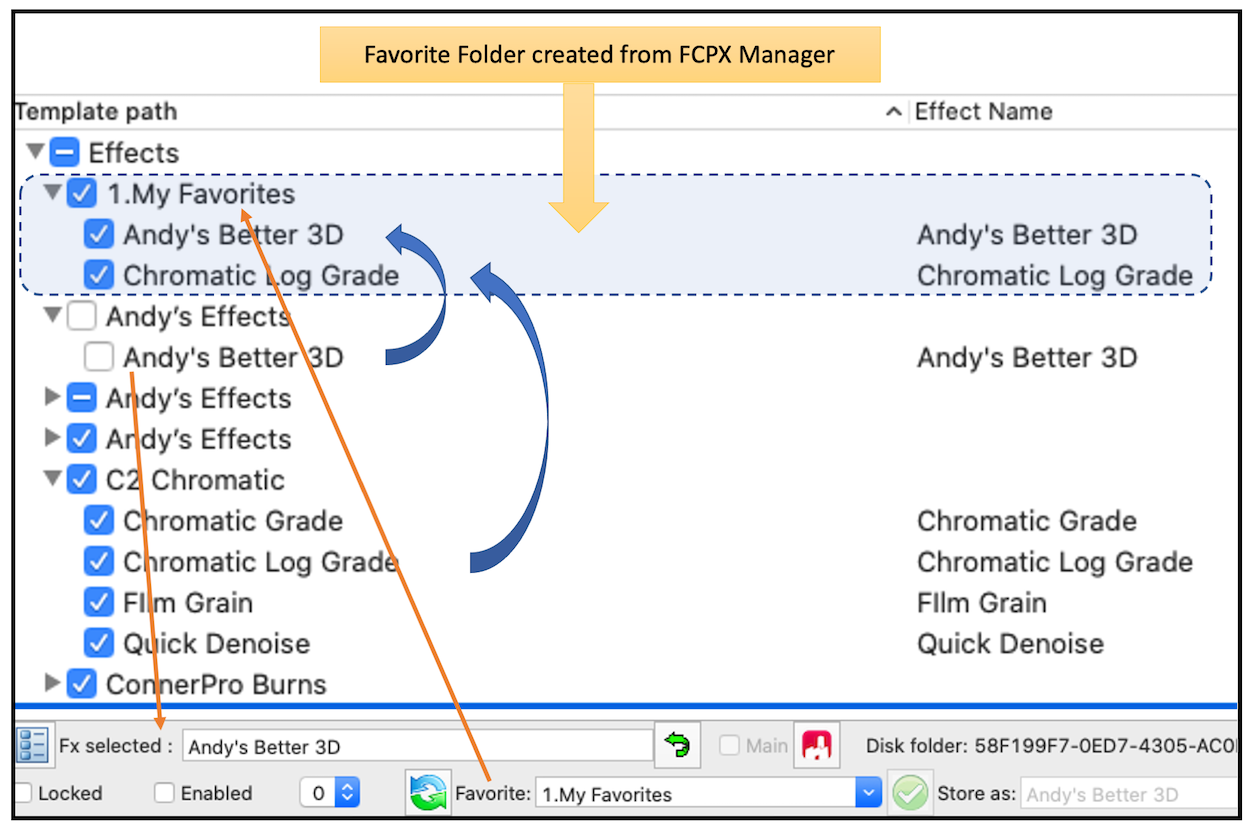 Those favorite folders are visible in Final Cut as a regular plugins, and can mixed Fx from different sources, no matter if the source is enable or disable, the favorite can be enable and disable independently from its source. And if you update the source, favorite updates too.
Those favorite folders are visible in Final Cut as a regular plugins, and can mixed Fx from different sources, no matter if the source is enable or disable, the favorite can be enable and disable independently from its source. And if you update the source, favorite updates too.
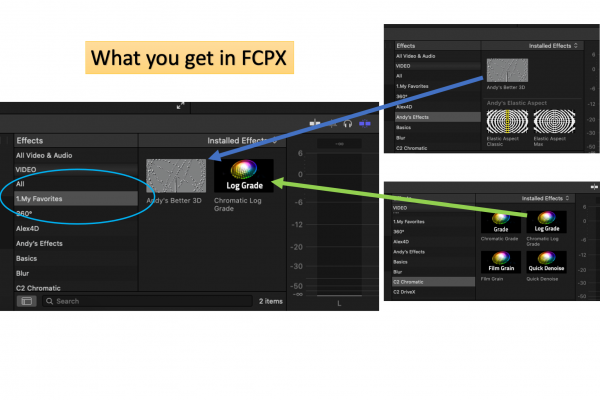
Next Topic : The main interface